Ensure the Database and File Server, typically located on Capture PC or Main Office Server are running and accessible first. Verify the IP address of where the installation is located.
First time installation configuration Method:
During the first run of EZDent-i, a connection information screen might appear.
IP Settings section:
- For Workstations/Capture PC: If the database is on a remote server – click the ‘Search Server” button, from the listing choose the correct IP address of where the EzDent-i Server installation is located.
- For Server/Capture PC – If the database is local typically EzServer will be installed lcoally on a Server Install / Capture PC install, set the address to point to the local setting of : 127.0.0.1
Setting Location:
- Choose “Local”
Teeth Code:
- US Market: Universal
- All Others: FDI
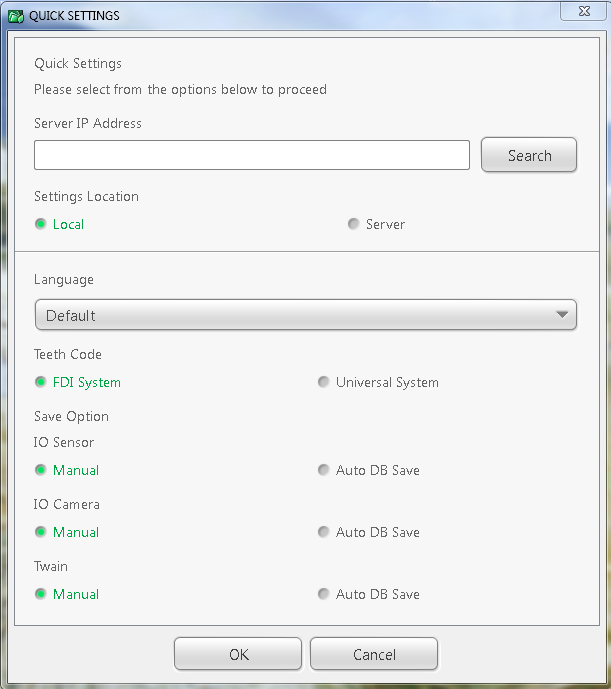
Normal Configuration Method:
1. Click in the upper left hand corner the “EzDent-i” logo, from the drop down choose ‘Settings’
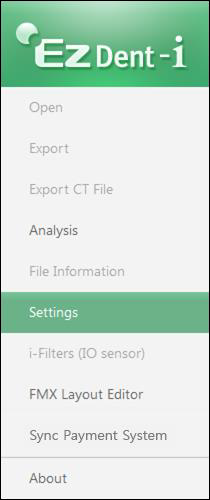
2. Configure Settings Location & Teeth Code On The General tab
Settings Location:
- Ensure the local settings are set to “Local”
Teeth Code:
- US Market: Universal
- All Others: FDI
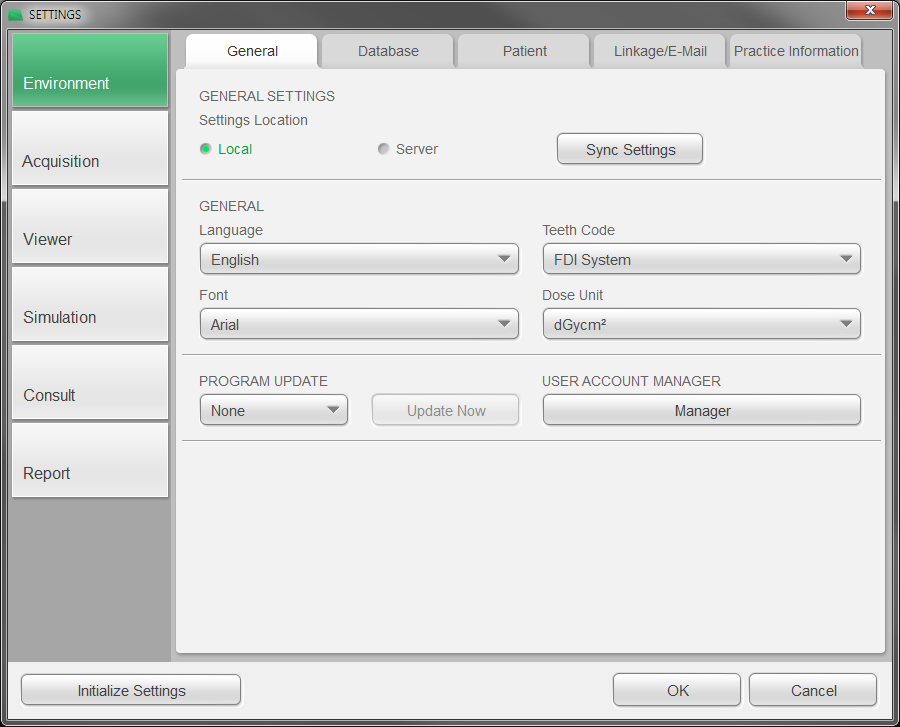
3. Configure EZDent-i server information by choosing the “Database” Tab.
IP Settings
- For Workstations/Capture PC If the database is on a remote server – click the ‘Search Server” button, from the listing choose the correct IP address of where the EzDent-i Server installation is located at.
- For Server/Capture PC – If the database is local typically such as have EzServer installed locally on a Server Install / Capture PC install, set the address to point to the local setting of : 127.0.0.1
Port Settings
Database PostgreSQL
- Typically the default port 5432 should go unchanged.
- In the event the port number is changed for any reason in the EZserver configuration the port should be changed here as well to match.
Port Settings (File Manager)
- Typically the default port 55001 should go unchanged.
- In the event the port number is changed for any reason in the EZserver configuration the port should be changed here as well to match.
Example of Remote Server Configuration:
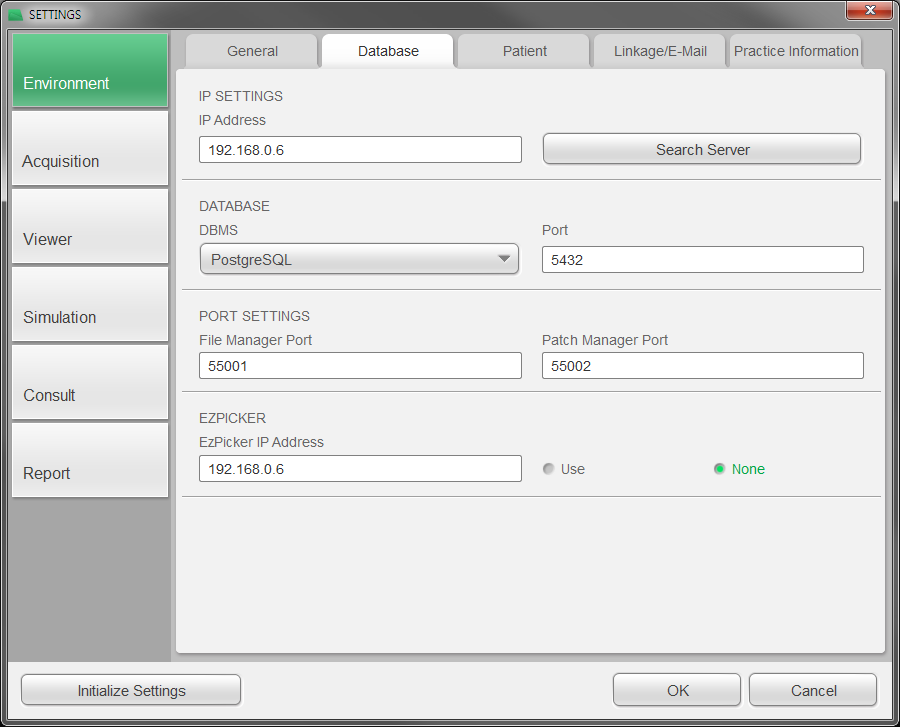
4. Once choosing the desired configuration; click OK, you will be prompted to ensure EZPicker (If used) is set correctly, click OK, restart the program and confirm conenction is now established.